 |
1. Folder for Unzip
? Download moodle-1.5.zip
? คลาย .zip ลงให้ห้องที่ต้องการ
> Next>
| 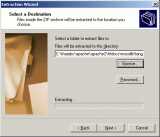 |
2. Folder for Unzip
? Download moodle_th4902.zip
? คลาย .zip ลงให้ห้องที่ต้องการ
> Next>
|
 |
3. Start to Install
? เปิดเว็บเพจเพื่อติดตั้ง install.php
> Thai(th)
> Next
|  |
4. PHP Configuration Checking
? ตรวจสอบการตั้งค่า PHP
> ต่อไป
|
 |
5. Config Folder
? กำหนด URL สำหรับ Moodle
? กำหนดห้องเก็บสคริปต์ทั้งหมด
? กำหนดห้องเก็บข้อมูล
> ต่อไป
|  |
6. Config Database
? กำหนดชื่อระบบฐานข้อมูลที่ใช้
? กำหนดชื่อ Host, Username, Password
> ต่อไป
|
 |
7. Create Config.php
? สร้างแฟ้ม config.php ในห้อง /moodle
> ขั้นต่อไป
| 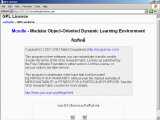 |
8. Confirm License
? ถาม GNU General Public License
> ใช่
|
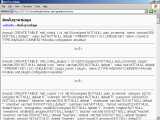 |
9. Insert to Database 1
> ขั้นต่อไป
|  |
10. Version Display
> ขั้นต่อไป
|
 |
11. Version Display
> ขั้นต่อไป
| 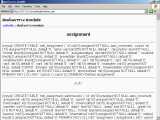 |
12. Insert to Database 2
> ขั้นต่อไป
|
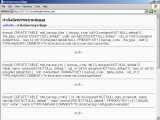 |
13. Insert to Database 3
> ขั้นต่อไป
|  |
14. Insert to Database 4
> ขั้นต่อไป
|
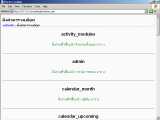 |
15. Insert to Database 5
> ขั้นต่อไป
|  |
16. Insert to Database 6
> ขั้นต่อไป
|
 |
17. Website Configuration
? ตั้งชื่อเต็มของเว็บไซต์
? ตั้งชื่อย่อของเว็บ
> ขั้นต่อไป
|  |
18. First User is ADMIN
? กรอก username เช่น admin
? กรอก password เช่น thailand
? กรอก ชื่อ และสกุล ให้เรียบร้อย
> ขั้นต่อไป
|
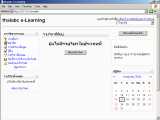 |
19. Home after Installation
? เว็บเพจหน้านี้เป็นหน้าแรกหลังติดตั้ง
> สมาชิก จากตัวเลือกด้านซ้าย
|  |
20. User Management
? จัดการกับข้อมูลสมาชิก
? ต้องการให้ทุกคนสมัครได้ทันที
> การอนุมัติ
|
 |
21. User Authentication Config
? เดิม ใช้วิธีอนุมัติผ่านอีเมล
? ต้องการให้ผู้ใช้ สมัครเข้าระบบได้ทันที
> ไม่ต้องขออนุมัติ อนุญาตทันที
> บันทึกการเปลี่ยนแปลง
> การจัดการระบบ
> แก้ไขตัวแปร
|  |
22. Variable Config
? แก้ไขค่าของตัวแปร
- เปลี่ยน lang เป็น Thai(th)
- เปลี่ยน langlist เป็น th,en
- เปลี่ยน local เป็น th_TH
- เปลี่ยน timezone เป็น GMT+7
- เปลี่ยน country เป็น ไทย
- เปลี่ยน slasharguments
จาก file.php/pic.jpg
เป็น file.php?file=/pic.jpg
> ออกจากระบบ
> เข้าสู่ระบบ
 |
23. Apply to be Member
? กรอกรหัสผู้ใช้ที่ไม่มี หมายถึงสมัครใหม่
> กรอก a01 และ a01 ตามตัวอย่าง
|  |
24. Fill in the Blank
? ต้องกรอก ให้ครบ 5 ช่อง
? ชื่อ นามสกุล อีเมล จังหวัด รายละเอียด
? ย้ำว่าให้กรอกเพียง 5 ช่องก่อน
> อัพเดทประวัติส่วนตัว
| |





